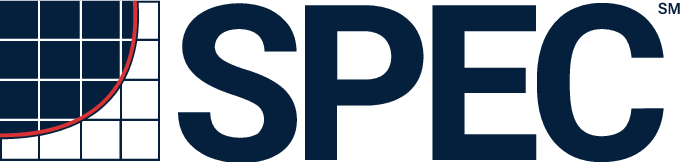| |
Demonstration Version
If no Java applet appears above, please check the System
Requirements and Common Problems in
the Users Guide, and also this note about security
restrictions related to firewalls.
If you want to start over, many web browsers will restart the applet
if you press the "Reload" button; however with some web browsers
you must quit the web browser and restart it.
In the initial screen above you are
prompted to enter the names of files or URL's containing properties describing
your test configuration. These typically refer to files in the 'props'
subdirectory of your benchmark installation directory. If you're
running from a web browser you may have online help displayed as HTML
files in another browser window. If you're running from an applet viewer
that cannot display HTML files, then you must choose to have online help
displayed on your system console. Make your choices and press OK to see
the panel from where you run the benchmarks. If you choose a "SPEC compliant" run
then your choices will be constrained to those which comply with SPEC's
run and reporting rules. To experiment with the benchmarks choose "test" mode;
in this case results obtained may not be reportable.
Using Help
Help is context sensitive. Press the help button and then click on any
other button or control. Instead of taking the normal action indicated,
the help file for that control will be displayed. The "Help" button changes
to ">>help<<" to indicate that you are in help mode. If you want help on
additional items you may either navigate the HTML help pages, or press
the help button again followed by another control.
Quick Start
Select one or more benchmarks from the list on the left and press the "start" button
to run each a single time. The button will be "greyed out" while the benchmark
is running. Press the "autorun" button to run each of the selected benchmarks
multiple times until the time of a run it less than a specified percentage
faster than that of the previous run. This can be changed via a property.
See Autorun Button in the Users Guide.
Caution
Elapsed time is reported, so stay on this page and leave the mouse and
keyboard alone until the run is complete. If you do lose patience press
the "stop" button.
Reporting Results
Before you can report results you must press the 'setup' button and answer
the questions about the configuration you tested. You can prepare client
property and server property files to save often used configuration values
to save yourself typing. Please refer the the documentation for details.
The results are mailed to an address you specify.
To produce a reporting page, save the mail message containing results
in a file, and run the standalone report generation program. See Reporting
Results in the Users Guide for details.